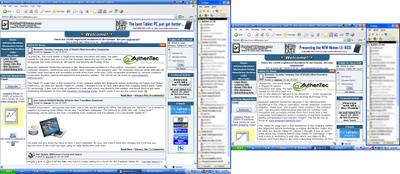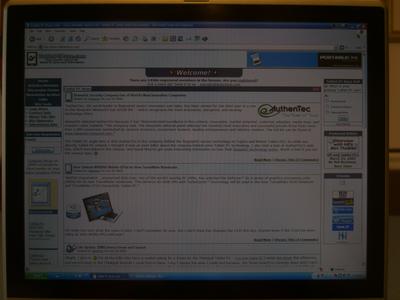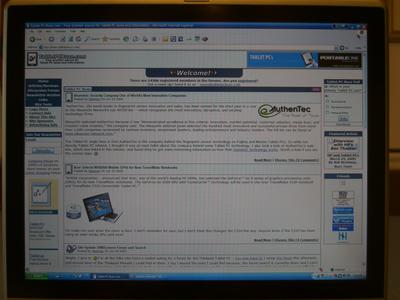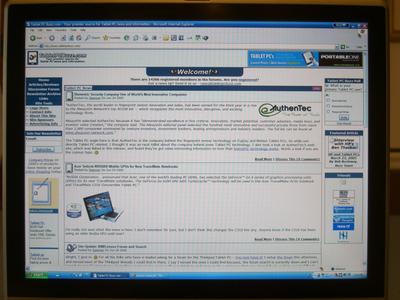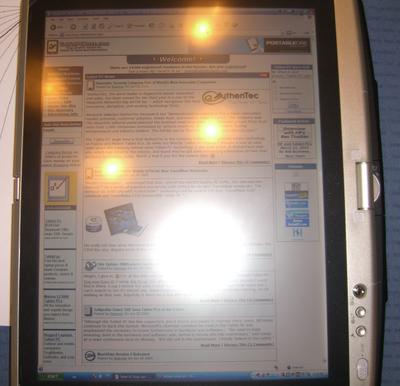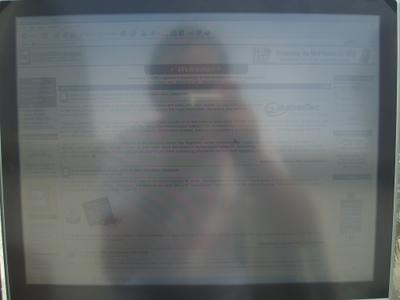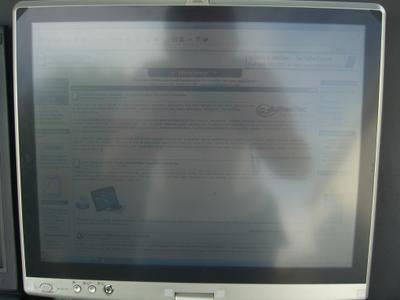Pages:
1, 2,
3,
4,
5,
6,
7,
8,
9,
10,
PicturesBody and DesignTop view:
Not much of anything to see here:

Front Panel:
Having a convenient switch to turn the wireless on and off is very useful. The volume knob is somewhat recessed into the body (I assume to keep you from bumping it accidentally), but is recessed a little too far in my opinion. If it were just a little farther out it would be easier to make small adjustments with it. To open the lid you press on the button just above the yellow arrow and that releases the lid grip. I’ve noted what I believe to be two of the three microphones on the M4, but I can’t find the third one.

Left Side:
When the M4 really gets going (say, after an hour of Prime95 on High Power), the vents put off quite a bit of warm air. People have complained about the noise of the M4’s fan, but I’ve never had it get above a quiet whirr, even when I was running on high power with the vent partially blocked to test stability at high CPU temps (74 C) during my undervolting experimentation. I still have the little plastic cover over the IR port that they put on there for shipping, it doesn’t hamper its functionality at all.

Back:
There are less ports on the back than most laptops so they can fit in the sturdy hinge mechanism.

Right Side:
To release the pen you push in on it and then it springs out slightly. Based on my use so far I don’t think there’s much danger of it popping out when you don’t want it to. When you set the unit to Primary Portrait, this side is downward, so you have to move the unit away from yourself (if you’re holding it) to get the pen out. I’ve found that when I’m in Primary Portrait, I will frequently bump the release button for the DVD drive without realizing it. This is merely a minor annoyance for now, because in the future I’ll be keeping the secondary battery in that bay the majority of the time. You can reprogram the OneNote button to open any program you like (it actually doesn’t come pre-programmed for OneNote), but I have yet to find much use for it. Perhaps once I get a more regular usage pattern going I’ll find a useful program to link to it.

Bottom:
I’ve mapped out components on the bottom of the unit as best as I’ve been able to identify them. The four yellow X’s mark the spots that get the hottest under heavy use. I’ve been surprised how hot the hard drive gets, even under light use, although I’m not worried because the internal temperature reading isn’t high enough to be a concern. I’m trying to figure out exactly where the CPU and GPU are located, but as yet haven’t been successful (best guess is that they are under the two uppermost yellow X’s). Sadly, the M4 doesn’t include any little fold out feet to help raise up the back end for ventilation (I’m looking at these, but am not yet sure if they are cost effective for my needs:
The Laptop Legs).

Laptop Mode:
Unless you know to look for the single, center hinge, the M4 looks like any other 14” laptop.

Keyboard:
The keyboard has a good tactile feel without being too small, noisy, or flexing while typing. I would describe it as being above average compared to other laptops I’ve tried. There are a few irregularities with Toshiba’s keyboard here. For example, note the placement of the ~ key between the space bar and Left Alt. That gets annoying because when I’m surfing the net in laptop mode, I frequently hit Alt+D to highlight the address bar and Alt+A to open my favorites, so I have to be a little more careful to hit Alt without accidentally hitting ~. Also, the arrow keys are smaller than normal.
The M4 has two mouse devices here: the touchpad and the IBM-like blue nub in the middle of the keyboard. I frequently switch between them based on what I’m doing. It’s nice to have scrolling areas built into the touchpad, but between the up/down scroll, left/right scroll, forward/backward (not marked, but side-to-side along top of touchpad), and the secondary button for the nub reaching into the top, there isn’t much touchpad space left for regular mousing.
I will likely be removing the red stickers from the keyboard soon; I don’t like having that extra clutter on my nice Tablet (not nearly as irritating as bloatware, but same principle). For those of you with sharp eyes, the small orange mark just below the F2 key is a reflection of the room’s lighting on the reflective black plastic strip in-between the F_ keys and the number keys.

Slate Mode:
Here is the M4 in Primary Portrait slate mode. On the right side (from top to bottom), you can see the hinge, the directional stick (small, 4–way joystick/enter key), the rotate screen/ESC key, the “Windows security key” (aka, Ctrl-Alt-Del), and the sliding On/Off switch.
If you press in on the directional stick for one second, a small onscreen menu will pop up (seems like Toshiba’s version of HP’s Q Menu) and will allow you to quickly make a multitude of different adjustments.
Getting used to rotating the screen is a bit tricky at first. You press in on the rotate key for three seconds while pivoting the unit in the direction you want the new orientation to face. I think I’m finally getting the hang of it, but there are occasions where it seems like it just doesn’t want to rotate (likely all user error).
The pen is fairly comfortable to use. It’s not too thin (like the Motion M1400), nor is it unusually thick (like the HP TC1100). You can think of it as being just a hair thicker than a standard Bic ballpoint pen. The clip doesn’t seem too sturdy, so I’ll just keep the pen in its garage when I’m on the move. I also got the Toshiba Reserve Pen, which is a very thin pen about 3/4 the length of the main pen (without an eraser) that hides away on a clip in the battery compartment. I’m hoping to never need it (because that would mean I lost my pen), but it’s good to have as insurance.
 Build Quality Issues
Build Quality Issues
There seems to be a slight defect in the construction of my M4. Three of the corners of the screen are flush with the edge of the frame, but the fourth corner is not. It lifts up about 1mm above the frame around it. The amount that it lifts above the edge seems to be somewhat variable; on hot, humid days it is worse than on cool days. When I get some time I’m going to contact the local Toshiba Service center and hopefully they’ll be able to replace the screen without having to replace the whole unit (thus lost time, even if I backup everything).
Here is a picture of one of the normal corners:

Here is the corner with the defect:
 Size and Weight
Size and Weight
There’s no question, the M4 is BIG (at least compared to other Tablets). When compared against normal (non-Tablet) 14” and 15” notebooks, it is fairly normal. Nor is it light, coming in at a hefty 6.2 pounds. I personally don’t have any problem with the size or weight because I won’t be using it much while standing and the laptop I’ve been carrying around for the last semester was about the same size and weight. More mobile users will likely find that it’s too big and heavy for most upright applications (aka, used when you’re standing), but it all depends on your personal preference.
Here are some pictures comparing the M4 with my old Toshiba Satellite 1115–S103 (Pentium III 1.5 Ghz, 14”) and a Medion (Centrino 1.6 Ghz, 15”). I would have liked to compare it against Tablets instead of normal laptops, but I don’t have access to any other Tablets.
Left to right: Satellite, M4, Medion:

Side view of stacked laptops (top to bottom): Satellite, Medion, M4

Front view of the same stack:

Top-down view of same stack (front edges are lined up; the only difference in size is visible in the back):

Tablet of Contents
1. Opening comments, Introduction, Convertible v. Slate, Specifications, Packaging/Contents, and Secret Decoder Ring
2. Body and Design, Build Quality Issues, Size and Weight
3. Screen Mini-Review I: Resolution, Brightness, and Glare
4. Screen Mini-Review II: Outdoor Viewing
5. Screen Mini-Review III: Viewing Angle
6. Setup, RAM Upgrade, Background Processes
7. Toshiba Power Saver, Undervolting/Centrino Hardware Control, and Battery Life
8. Timings, Video Driver and 3DMark03 Performance, and Sound
9. Software
10. Conclusion
11. High Quality Pictures
 In celebration of the anniversary of Apollo 11's landing yesterday; I give you two links:
In celebration of the anniversary of Apollo 11's landing yesterday; I give you two links: Google has a knack for innovation. They didn't just celebrate the anniversary with a custom Google logo; they also did a spoof of their own Google Earth (zoom all the way in):
Google has a knack for innovation. They didn't just celebrate the anniversary with a custom Google logo; they also did a spoof of their own Google Earth (zoom all the way in):